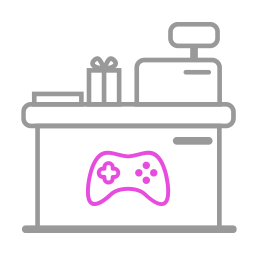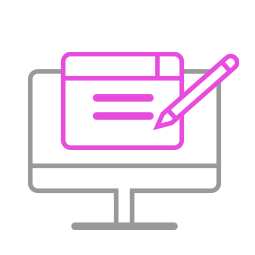-
Q1.Compatibility - PS3PS4 to MDPCE
Q : How do I know if the converter is compatible with my controller/stick ?
A : Before purchase, you can log on to Brook’s official website to see if your controller/stick is listed in the compatibility list. Compatibility list is in the product introduction page.
The list indicates the controller/stick that have been tested to be compatible with the converter.
For those controller/stick which are not listed may be incompatible or not be tested yet.
You can go to Contact us for assistance or suggestion.
Or, you may search over the internet for other players’ experience.
Q : My controller/stick is listed as compatible in the compatibility list, but there's no respone when I use it.
A : Please try to do firmware update, and remember to tick the Controller Compatibility Update box before tapping START.

If it doesn't help, please contact us for further assistance.
-
Q2.Firmware Update - PS3PS4 to MDPCE
Q: I don’t know how to do firmware update, how can I do?
A: There’s firmware update guide for you to download and read.
You can download it from Brook’s official website.
Go to “Support è Download”
Brook’s official website download page: http://www.brookaccessory.com/download/
Q : I have some problem with firmware update.
A : Should you have any problem, please try the troubleshooting methods as below :
- Disconnect, reconnect and retry
- Switch another USB port and retry
- Use another PC and retry
- Restart PC and retry
- Restart firmware and retry
- Use another controller and retry
- Shorten cable length/Use another cable and retry
- Make sure you download the correct file
- If you have installed ZeroPlus Driver before, remove it and retry
- Disable antivirus and retry
- Run the program as administrator
If you have tried all the methods above and your problem still exists, log on to Brook’s official website, go to “Contact us” for assistance.
Q : Do I need to do firmware update if there's new release ?
A : As long as you can use the converter without any problem, you don't have to do firmware update.
Q : What should I pay attention to for firmware update ?
A:
- Firmware update must be done on a PC, it cannot be done on a console.
- Operate it on desktop PC. For laptop, please connect your laptop to power supply.
- Do it on Windows 7(and above) or Mac.
- Disable antivirus when operating.
- Don’t remove the converter while update is running.
- Make sure the PC has smooth internet stream
-
Q3.Defective - PS3PS4 to MDPCE
Q : My converter used to work perfectly, but now it doesn’t seem to work anymore, it seems to be defective.
A:
- Please make sure you have followed firmware update guide to do firmware update first.
- Check if there's any change to your gamimg environment.
- Make sure the converter LED is on when it is plugged to console/PC.
- Contact your original place of purchase for assistance.
- For further assistance, please log on to Brook's official website, go to“Contact us", and leave your message, we will contact you soon.
-
Q4.Other Technical Questions - PS3PS4 to MDPCE
Q : Does it work with wireless controller?
A : Brook converter is Bluetoorh wireless connection. As long as the controller has built-in Bluetooth, it can be used wirelessly. Note that it needs to be used wired for the first time.
Q : Why doesn’t my controller LED turn on when I want to use it wirelessly?
A :
If there’s no reaction with the controller, it has not been connected successfully. Please connect your controller to the converter again.
After making sure it works wired, unplug it, wait for about 10 seconds, and press the PS key to pair the controller with the converter.
The controller LED should turn on.
Q : How do I cancel all the turbo settings?
A :
1. Hold down PS + SHARE/ SELECT.
2. Hold down SHARE + OPTIONS or START + SELECT to cancel all the turbo settings
3. Press PS to exit setting.
Q : How do I cancel single turbo setting?
A : Hold down PS + SHARE/ SELECT to enter setting mode, then don’t press SELECT/SHARE, just press the button you want to cancel turbo, then press START/OPTIONS to store the setting ; finally press PS to exit seting mode.
Q : How do I cancel all the remap settings?
A :
1. Hold down PS + OPTIONS/ START.
2. Hold down SHARE + OPTIONS or START + SELECT to cancel all the turbo settings
3. Press PS to exit setting.
Q : How do I cancel single remap setting?
A : Hold down PS + OPTIONS/ START to enter setting mode, then don’t press SELECT/SHARE, just press the button you want to cancel remap, then press START/OPTIONS to store the setting ; finally press PS to exit seting mode.
Q : What do the 2 converter LEDs indicate ? Any different signs ?
A :
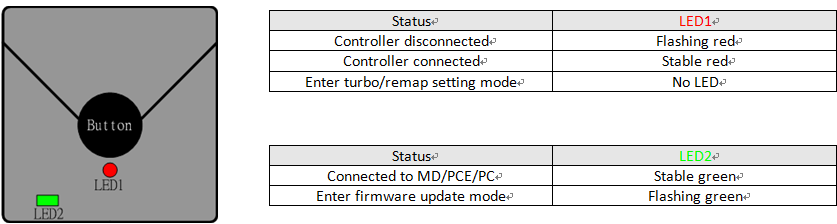
Q : There are 2 types of Mega Drive controllers (3 buttons and 6 buttons), do I need to do any setting to use these 2 different controllers ?
A :
-- Hold down PS+Triangle for 3 seconds to see the green LED flash 3 times = 3 buttons controller(default)
-- Hold down PS+Square for 3 seconds to see the green LED flash 3 times = 6 buttons controller
Q : I can't use Astro City mini, SEGA Mega Drive Mini, SEGA Genesis Mini , what can i do?
A : Set to MDmini mode to use on the 3 consoles
Mode switching :
-- PCE mini mode : Start + Up
-- XID mode : Start + Down
-- MDmini mode : Start + Right
Can't Find What You Need?
If none of the situations apply to you, contact your local distributors who will help you troubleshoot or fill out a technical support form so that we can help you find the best solution.